High-resolution music player App for iOS
TEAC HR Audio Player for iOS/Android
This is an iOS-based App that allows users to playback high-resolution audio data on iOS devices such as iPhone, iPad, and iPod touch.
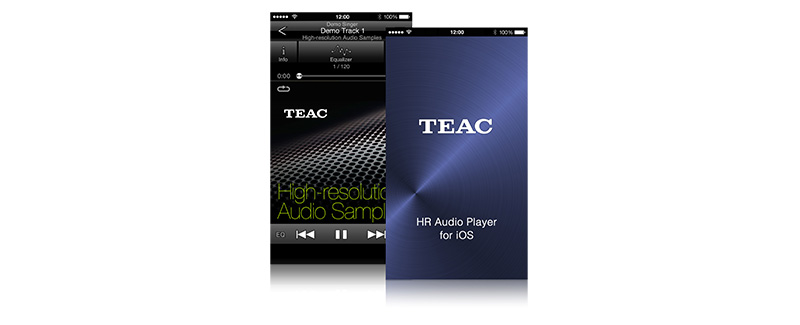
This model has been discontinued.